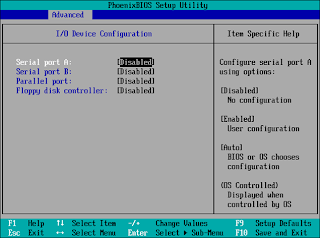We are using pointing all of our internet traffic thru ATT web filtering solution to protect from malware, viruses, inapropriates sites, bandwidth hoggers and etc.
Using Group policy, we are forcing all IE7 browsers to go out to the intenernet via proxy server (ATT, who bought SCANSAFE). the proxy points traffic to ATT towers where they filter and monitor the traffic. once in place, end users reported slowed internet performace. pages would load after 15 seconds, mostly Facebook, twitter and gmail for whateverf reason.
we deployed FF to some user and pointedthem to the proxy as well - no issue.
here are few things to consider:
Upgrade to a newer IE version - this was the fix in our case - upgrade to IE8. (yes, i know, why use IE to begin with? FFis a great alternative....unfortunately it was not an option for us)
Reset IE settings:tools>Options>Advanced tab> reset button
Disable Add ons
We also tried to increase the number of connections. by default IE7 has 2-4 connections.
IE8 has few more 6-8 while FF has even more....(he...he....why not?.....)
registry fix will helpyou doing so, but inour case that did NOT solve the issue...
but opened the stage for few FF users...
:-)