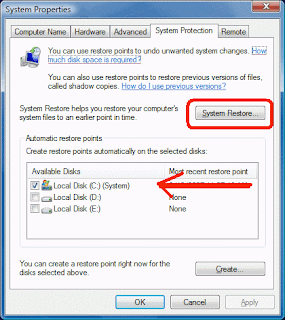The Windows Registry is a central database containing all information needed for the computer to run both the hardware and the software. The Registry is in constant use and almost anything that you do on a Windows PC will access the Registry for information.
Editing or making direct changes to the Registry is not typically an activity of most users but it is important to at least know how to back up the Registry and how to restore a damaged or corrupted Registry.
Because it is involved in everything, damage to the Registry can stop a PC from functioning
The registry contains two basic elements: keys and values.
Registry
keys are similar to folders — in addition to values, each key can contain subkeys, which may contain further subkeys, and so on
There are seven predefined root keys:
- HKEY_LOCAL_MACHINE or HKLM
- HKEY_CURRENT_CONFIG or HKCC (only in Windows 9x/ME and NT-based versions of Windows)
- HKEY_CLASSES_ROOT or HKCR
- HKEY_CURRENT_USER or HKCU
- HKEY_USERS or HKU
- HKEY_PERFORMANCE_DATA (only in NT-based versions of Windows, but invisible in the Windows Registry Editor)
- HKEY_DYN_DATA (only in Windows 9x/ME, and visible in the Windows Registry Editor)
Backing up the Registry
One way to backup it up is via System Restore point. System Restore returns your computer to a previous snapshot without losing recent personal information, such as documents, history lists, favorites, or e-mail. It monitors the computer and many applications for changes and creates restore points.


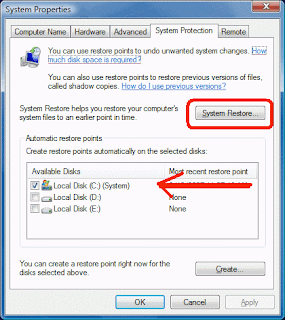
You can read more on how to set a System restore
point
here.Another way to back up the registry is to do an EXPORT (though you can export just a specific key if needed):
To backup a selected key in the registry, use these steps:
- Click Start, and then click Run.
- In the Open box, type regedit.exe, and then click OK
- Locate and then click the key that contains the value that you want to edit
- Right-click on the key and choose Export.
- In the Save in box, select a location where you want to save the Registration Entries (.reg)
- In the File name box, type a file name, and then click Save.
Save the REG file in a safe location in case you want to undo the registry changes made. You can restore the settings by just double-clicking the REG file. It automatically merges the contents to the Registry.
Don't mess with the registry unless you have too....and make sure to have a good backup - just in case!